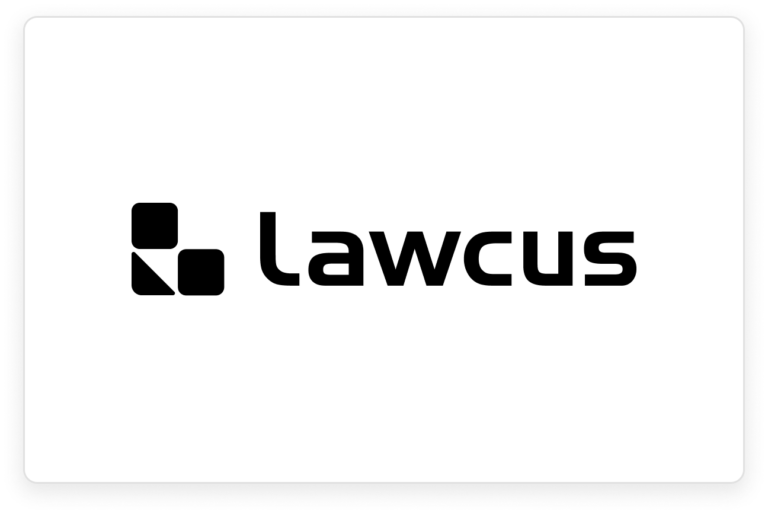Table of Contents
Introduction
Imagine a world where client intake is seamless, data flows effortlessly, and your team focuses on high-value tasks. Lawcus offers an intuitive platform that allows you to connect your intake forms directly with matters, streamlining your workflow. You can easily set it up by using the following steps:
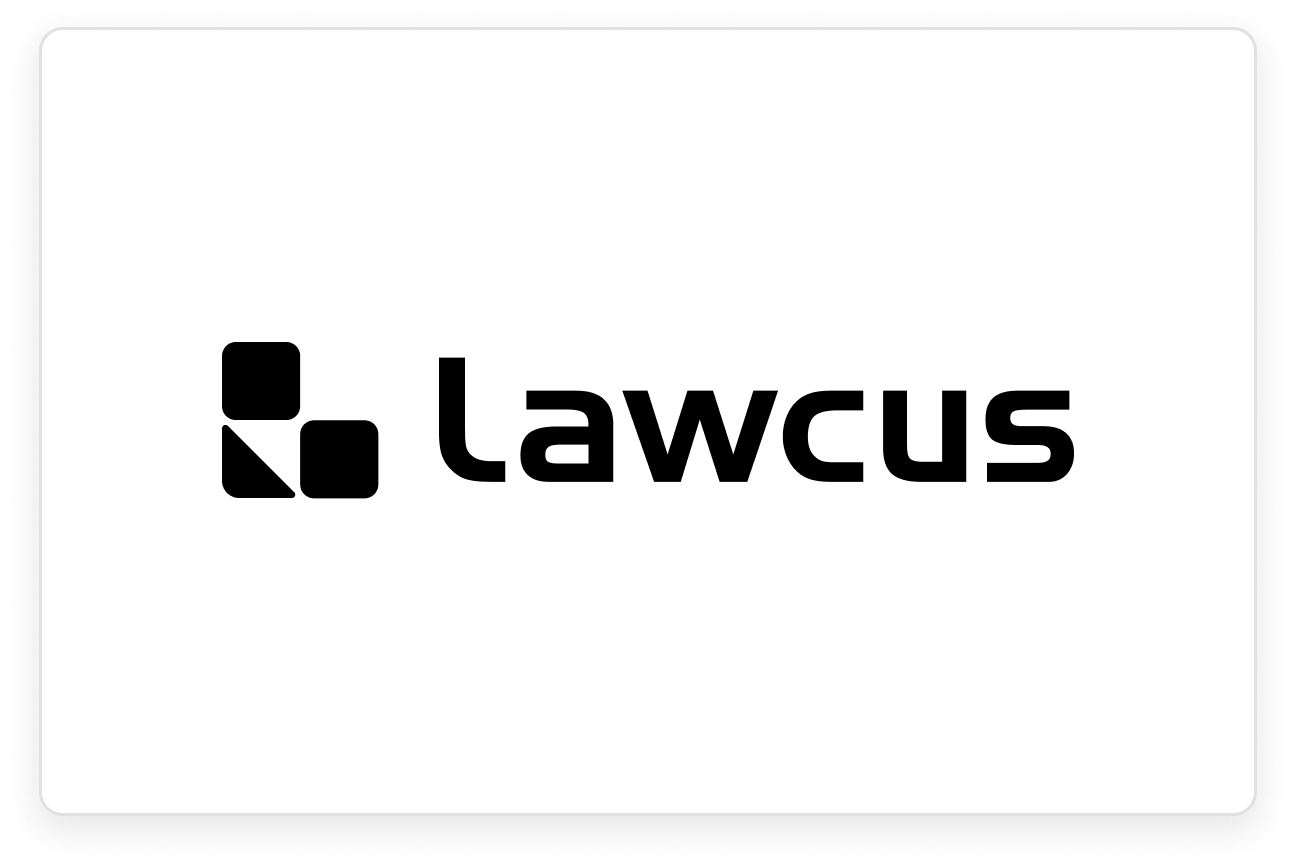
Step 1: Create Your Intake Form
Begin by logging into your Lawcus account and navigating to the Intake Forms section which is under Automation. Customize your template and make sure that the form matches the date required to create a new matter in Lawcus. Include the necessary fields such as client name, contact information, and case type. Once you’re satisfied with the format, save the form.
Step 2: Set Up Automation
Next, move to the Automations tab. Here, you can create a new automation rule that triggers when the intake form is submitted. Select the option “New intake form is submitted” as your trigger. Click Next to setup the selected action, then tap Continue + new action.
Select the option “Create Document” as your trigger. Click Next to setup the selected action.
Step 3: Link to Matter Creation
In the automation settings, define the action that creates a new matter. You’ll need to map the fields from the intake form to the corresponding fields in the matter setup. For example, link the “Client Name” in the form to the “Matter Name” in Lawcus.
Step 4: Test Your Setup
To ensure everything is functioning as planned, conduct a test by filling out the intake form. Submit the form and verify that a new matter is created with the correct information.
https://support.lawcus.com/en/articles/5537310-how-to-send-intake-forms-using-workflows