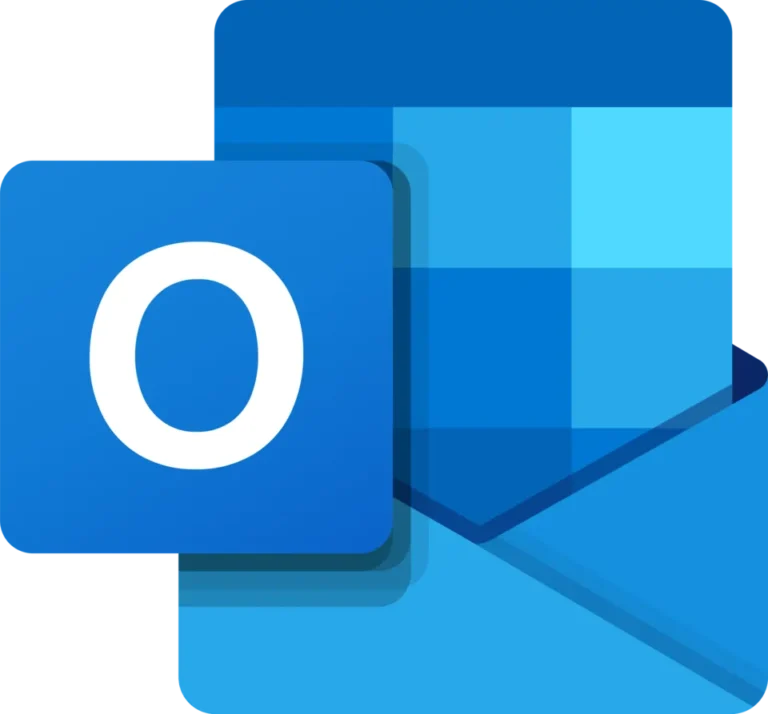Setting up Microsoft Outlook on your iPhone is a straightforward process that allows you to manage your emails, calendar, and contacts seamlessly. Follow these simple steps to get started.
Step 1: Download the Outlook App
- Open the App Store: Locate the App Store icon on your iPhone and tap to open it.
- Search for Outlook: In the search bar, type “Microsoft Outlook” and hit search.
- Download the App: Find the Microsoft Outlook app in the search results and tap the “Get” button to download it. Once downloaded, open the app.
Step 2: Sign In to Your Account
- Open the App: Launch the Outlook app.
- Tap on “Get Started”: If this is your first time using the app, tap the “Get Started” button.
- Enter Your Email: Input your email address and tap “Continue.”
- Enter Your Password: Enter the password associated with your email account and tap “Sign In.”
Step 3: Configure Account Settings
- Allow Notifications: You will be prompted to allow notifications. Choose your preference.
- Sync Calendar and Contacts: Decide whether you want to sync your calendar and contacts with the app.
Step 4: Explore the App
Once your account is set up, you can explore the various features of Outlook. You can send and receive emails, manage your calendar, and access your contacts all in one place.
Conclusion
Setting up Outlook on your iPhone enhances your productivity by centralizing your email and scheduling needs. By following these simple steps, you can ensure that you have all your essential information at your fingertips, making it easier to stay organized and connected on the go. Enjoy streamlined communication with Outlook!