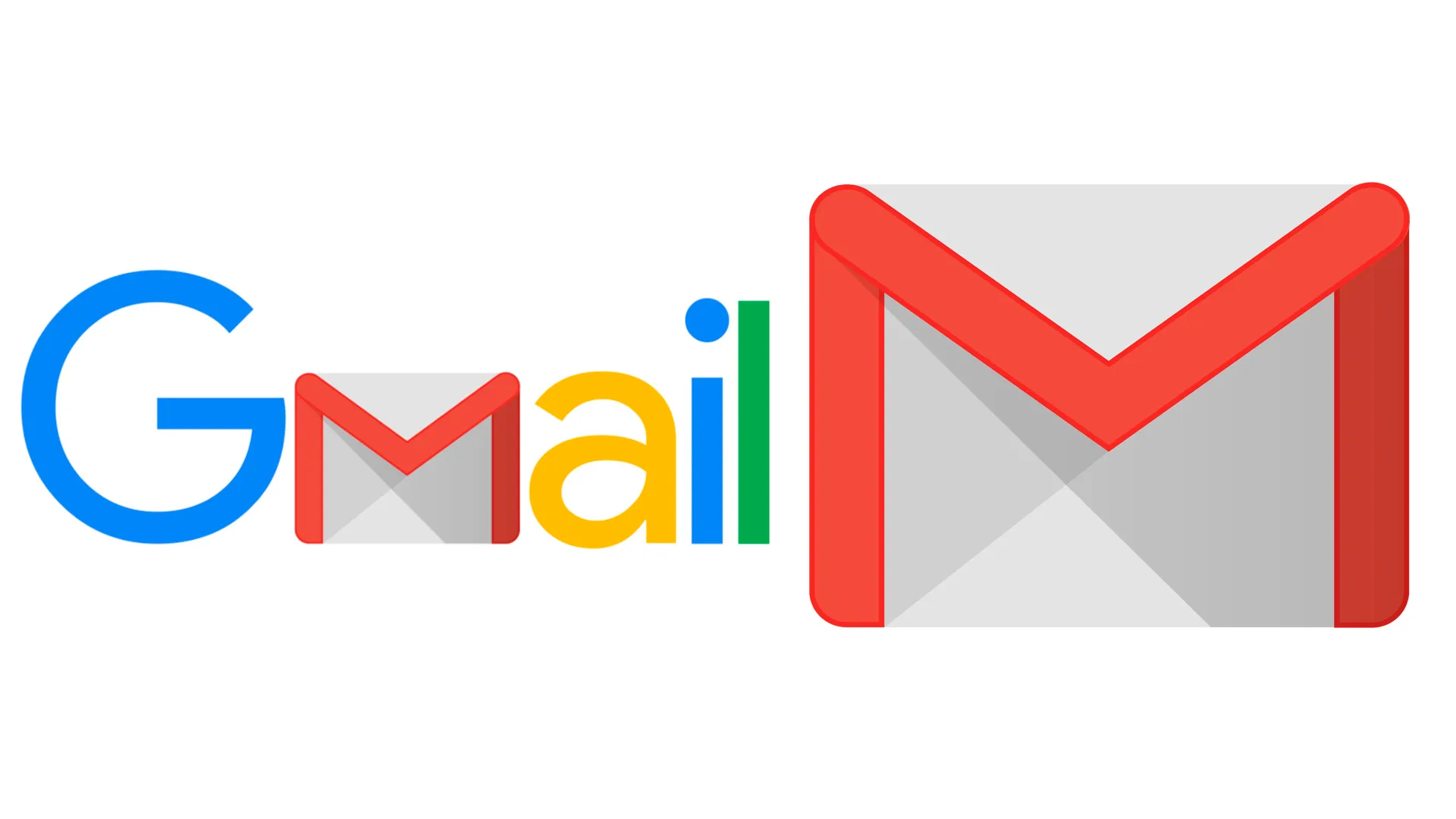
Integrating Gmail with Microsoft Outlook can simplify your email management. Here’s how to set it up correctly:
Step 1: Enable IMAP in Gmail
1. Log into Gmail
Go to Gmail and sign in with your credentials.
2. Open Settings
Click on the gear icon in the upper right corner and select “See all settings.”
3. Navigate to the IMAP Tab
Click on the “Forwarding and POP/IMAP” tab.
4. Enable IMAP:
In the “IMAP Access” section, select “Enable IMAP.” If you don’t see this tab, ensure you are in the standard version of Gmail and not a specific interface like Gmail Lite.
5. Save Changes:
Scroll down and click “Save Changes.”
Step 2: Generate an App Password (If You Use 2FA)
If you have two-factor authentication enabled, create an app password to use with Outlook.
1. Go to Google Account Security
Visit Google Account.
2. App Passwords:
In the “Signing in to Google” section, select “App passwords.” This option may require you to log in again.
3. Generate Password:
Select “Mail” for the app, choose “Windows Computer” for the device, and click “Generate.” Make sure to note the password provided.
Step 3: Add Gmail to Outlook
1. Open Outlook:
Launch Microsoft Outlook on your computer.
2. Add Account:
Click on “File” in the top-left corner, then select “Add Account.”
3. Enter Email Address:
Type your Gmail address and click “Connect.”
4. Input Password:
If using an app password, enter it here. If not, enter your Gmail password and click “Connect.”
5. Complete Setup:
Once Outlook verifies your credentials, click “Done.”
Step 4: Sync Your Gmail
After setup, wait a few moments for your emails to sync. You can check the settings in Outlook under “Account Settings” if you need to adjust any preferences.

